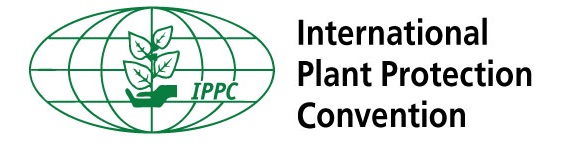Searchable PDF database
Welcome to the IPPC PDF Searchable database page.
Please download the database from the following Dropbox folder in order to search IPPC meeting reports, adopted ISPMs and approved specifications: Searchable pdf database (last updated on 2022-01-05). For your information, a PowerPoint presentation explaining how to use the database has also been added with the last update.
You do not need to login to Dropbox: simply click the Download button and then "Download as .zip".
In order to view and use the database, you must have Adobe Acrobat installed on your computer.
The folders contained in this search engine, in English only, are:
-
General Files
-
Adopted ISPMs
-
CPM Recommendations
-
Approved Specifications (for ISPMs under development or review)
-
Bureau, Focus Groups, SPG-SPTA, Finance Committee, Other Reports
-
CPM Reports
-
SC Reports
-
IC Reports
-
ISC Reports
-
TP (TPDP, TPFF, TPFQ, TPG-GWG, TPPT) and EWG Reports
-
Publications
How to enter the PDF Database Folder:
- Double click on the INDEX File (.pdx) and click on "Allow" option on the pop-up message that will appear on your screen.
- You are now inside the PDF Database Folder.
How to Search:
-
Once inside the Searchable PDF Database Folder, you can either search ALL documents contained in the Searchable PDF Database by double clicking the index file (.pdx), located in the root folder.
-
You can also search groups of documents by locating the .pdx file in the subfolder and double clicking it.
-
Once you open the .pdx file, you will see a pop-up with a field box to enter a keyword. You can choose to select whole words only, or add a case-sensitive search, or include bookmarks or comments.
-
Once you select your preferred choice, enter the appropriate key words into the box, and click the ‘Search’ button.
-
You can sort the search by Relevance (by default), date modified, file name, and location.
-
You will then see a list of results for all the documents in that folder with the word or phrase you searched for.
-
To see the word or phrase as it is in the document, simply click on the + sign next to the report and you will see a list of instances where the word or phrase is in the document.
-
Click on the instance, and it will automatically open the PDF document and highlight where in the document the word or phrase is located.
Resources and Tools
- IPPC criteria for receiving travel assistance
- IPPC text & related information
- Calls & Deadlines
- Online Comment System (OCS)
- Strategic Framework
- Searchable PDF Database
- Phytosanitary Treatments search tool
- Standard Setting Procedure Manual
- Framework for Standards and Implementation
- Style Guide
- Translation Resources
- Virtual Tools