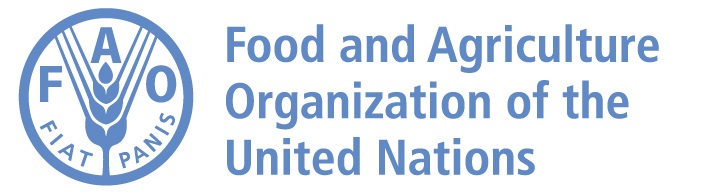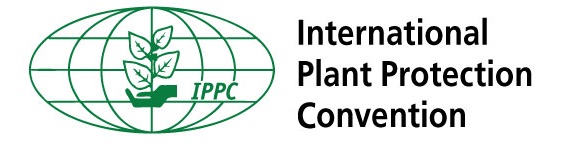Regional setting instruction for DSSA tool
Before you open the DSSA, you will need to ensure that your PC/laptop has the correct regional settings for ‘non-Unicode programs’. The macros will not work unless the correct regional settings are used. Follow the instructions for your language option
- Type 'Control Panel' in the Windows search button on the bottom left of your Windows screen then
- choose 'Clock and Region' then 'Region'
- the Window that appears has two tabs at the top, click on 'Administrative' tab
- in the lower part of the new Window, in the box called 'Language for non-Unicode programs' choose ‘Change system locale…’
- choose Arabic (country name)
- Ensure that the ‘Beta: Use Unicode UTF-8 for worldwide language support’ is NOT checked. If it is then remove the check in the checkbox
- Click OK
- You may need to restart your computer. Save any work and close your files before restarting your computer.
- Type 'Control Panel' in the Windows search button on the bottom left of your Windows screen then
- choose 'Clock and Region' then 'Region'
- the Window that appears has two tabs at the top, click on 'Administrative' tab at the top
- in the lower part of the new Window, in the box called 'Language for non-Unicode programs' choose ‘Change system locale…’
- choose Chinese (simplified, China) or Chinese (simplified, Singapore). Do NOT choose any of the Chinese (Traditional, country) options, these will not work with the macros
- Ensure that the ‘Beta: Use Unicode UTF-8 for worldwide language support’ is NOT checked. If it is then remove the check in the checkbox
- Click OK
- You may need to restart your computer. Save any work and close your files before restarting your computer.
- Type 'Control Panel' in the Windows search button on the bottom left of your Windows screen then
- choose 'Clock and Region' then 'Region'
- the Window that appears has two tabs at the top, click on 'Administrative' tab at the top
- in the lower part of the new Window, in the box called 'Language for non-Unicode programs' choose ‘Change system locale…’
- choose French (country name)
- Ensure that the ‘Beta: Use Unicode UTF-8 for worldwide language support’ is NOT checked. If it is then remove the check in the checkbox
- Click OK
- You may need to restart your computer. Save any work and close your files before restarting your computer.
- Type 'Control Panel' in the Windows search button on the bottom left of your Windows screen then
- choose 'Clock and Region' then 'Region'
- the Window that appears has two tabs at the top, click on 'Administrative' tab at the top
- in the lower part of the new Window, in the box called 'Language for non-Unicode programs' choose ‘Change system locale…’
- choose Russian (Russia). Do NOT choose the Russian (Moldova) option, this will not work with the macros
- Ensure that the ‘Beta: Use Unicode UTF-8 for worldwide language support’ is NOT checked. If it is then remove the check in the checkbox
- Click OK
- You may need to restart your computer. Save any work and close your files before restarting your computer.
- Type 'Control Panel' in the Windows search button on the bottom left of your Windows screen then
- choose 'Clock and Region' then 'Region'
- the Window that appears has two tabs at the top, click on 'Administrative' tab at the top
- in the lower part of the new Window, in the box called 'Language for non-Unicode programs' choose ‘Change system locale…’
- choose Spanish (country name)
- Ensure that the ‘Beta: Use Unicode UTF-8 for worldwide language support’ is NOT checked. If it is then remove the check in the checkbox
- Click OK
- You may need to restart your computer. Save any work and close your files before restarting your computer.
This web page was last updated on 2021-07-07. FFor queries or comments regarding the contents of this page, please contact [email protected].